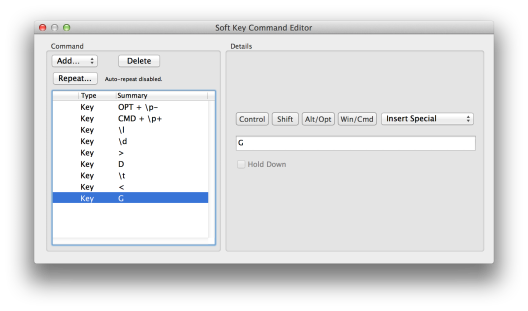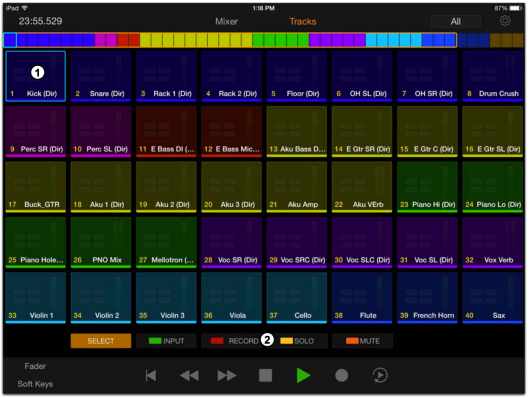IBC has been an interesting show for me. Just after the travel to Amsterdam, I continued my leg to Chennai. There, I had the pleasure of meeting Vijay Rathinam, who is a Pro Tools Power user, owner of The Audioville and an outstanding sound designer. During this conversation, he showed me some of the tricks and techniques he uses during sound design and was very kind to let me share it with you all. One of the most important thing is to make sure that you get an EDL with every Video sent to you. This is a very disciplined way of working that will enable you to do the following tricks. In fact, Vijay was very kind to share the letter he made for this very purpose that I have uploaded here:
EdiLoad and EdiCue
EdiLoad and EdiCue are two amazing products from a company called Sounds In Sync. EdiLoad is primarily a reconform and EDL edit tool while EdiCue lets you create ADR cues and notes and also generate sysex data to trigger Screen Cues or beeps for indication of ADR or Foley.
A very interesting thing about both these applications and the others they have is that they enable a very fast workflow Not only for ADR, but also for Foley. The Foley artistes have an exact cue of the sync required and the recordist can also name the file instantly. But the best usage is in the form of the following two tips:
- Scene Change and Ambience Laying
EdiLoad lets you create Scene Change in addition to having Picture Cut Tracks. The EdiLoad Page has some videos on how to create that. But whats interesting is that once the scene change is created, it creates a session and you can simply drag and drop the session with the single audio track into your session. It will contain a mono track which is split into scenes.
This gives you two extremely fast options. The first is if you want to lay ambience, and you use sound miner or some application like that, all you need to do is the following:
1. Select the clip in the =SceneNos= track
2. Click the track below where you want to lay the ambience
3. Spot from Sound miner.
From here, there are 3 more cool steps that can be used in order to get more variation.
4. Use Control and + or – (in the Num pad) to nudge the sound within the clip selection.
5. Use Option and – and Command and + (From Num pad) to extend the clip length one frame left and one frame right, to put it one frame into the previous and later scene.
6. Create a 1 frame fade in and fade out for these.
Now, if you have been following my blog, you would know that I prefer to automate any task that requires mundane repetition or is just a series of keystrokes. If you have the amazing Pro Tools | Control app, which is a free app for Pro Tools that compliments the S3, you can create a Eucon Macro for the last two steps and assign it to a button. I have created the macro in the image below that should help you.
If you implement this macro, this is how it would look when you execute it.
2. Create Video Cut with Scene Cuts
This is a very useful way to create a Video universe that has cuts on it on exactly all the scenes. Once you have created the Scene Cut Track as I mentioned above, you can split the whole video track. The steps for this is as follows:
- On the Grid / Nudge window, click the Drop down track and select the option Clips / Markers.
- If you haven’t enabled the Grid, turn it on. You will notice the grid on exactly where the Clips and Markers are. Make sure you hide the marker lane for now.
- Hide all tracks except the Video and the Scene Cut track.
- Select the length of the Video.
- In Edit, go to Separate Clip -> At Grid.
What this will do is cut the Video track at Grids which is on the clips length. This will give you all the video scenes in the Video Universe window. I have shown this in the video below which will make things very clear.
Once you have this, it will be very easy to go to the scenes and quickly work or lay your tracks.
3. Window Configurations
This has been my favourite way of working with Pro Tools. What this allows me to do is reposition all my windows and also have the plugin windows open with the preset or values I saved them in. In this instance, I can have a window config to show just Metering Plugins, or All my Track Cleaning plugins, or my sound design plugins etc. Since we can open multiple Audio Suite Windows (use Shift and click the needed one to have multiple ones opened), you just need to line them up in the order of Processing and then save it as a window Config by going to Window -> Configurations -> New Configurations. This will allow you to access your favourite plugins at a quick shortcut using .(Config Number)*
4. Pro Tools | Control
This is a very cool app that is free and is available at the app store. It contains a very interesting Visual representation of the session. There are 2 interesting tips that I will say regarding this app.
- Focus Fader. At the Bottom Left of the window in Tracks View is a button called Fader. This will launch a fader at the side which is a focus fader. What that means is that which ever block you will touch, the fader will them belong to that track. That is a very cool way of quickly accessing the tracks you want to work on.
- Using the Eucontrol App, you can position a button that will launch the Pan window in Pro Tools. This is also quick so that any track you touch and click the Pan button, you just made on the app, it will open the Pan window for that track. It saves a few mouse clicks!
Although this is not very comprehensive and I will be coming up with more of them in due time. The idea here is to show that any shortcut or way of working is more tuned towards accessibility. The faster you can leave repetitive tasks and shorten the time to reach Point A to B, you will have more creative freedom in achieving what you want to do. This is also why I find the apps like Pro Tools | Control extremely useful and smart as it allows a user to do all of these with much ease.